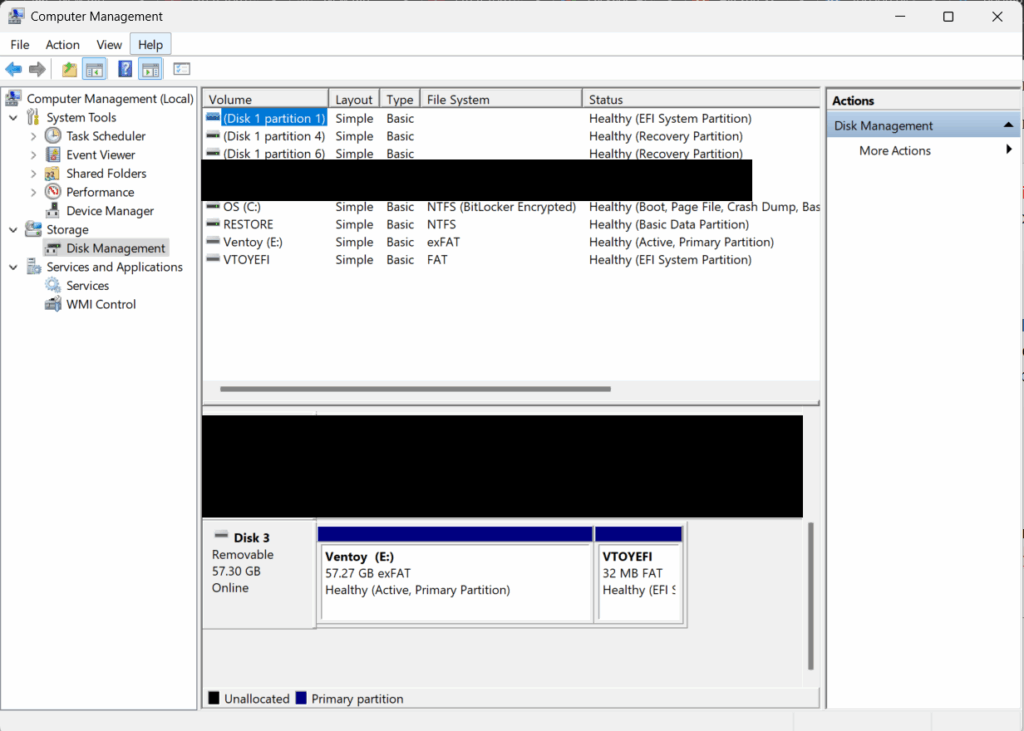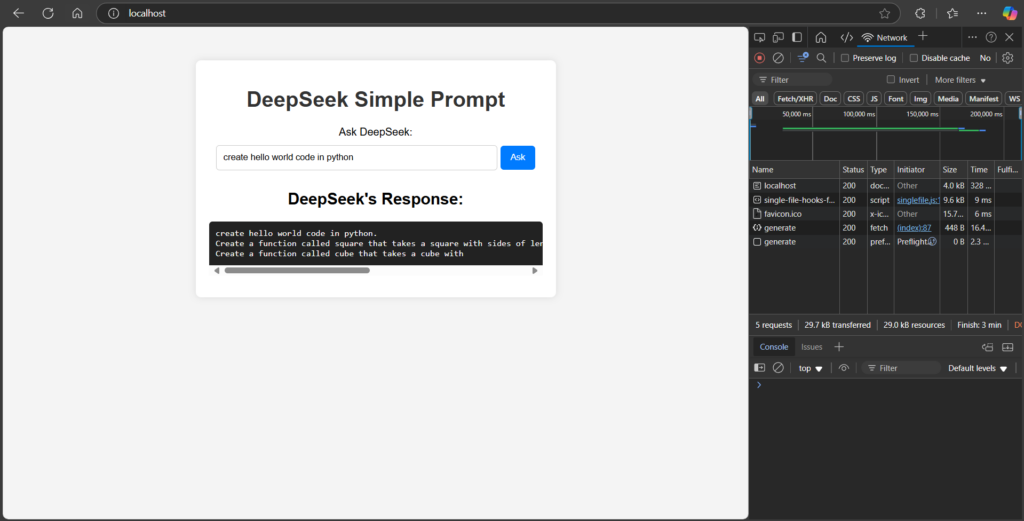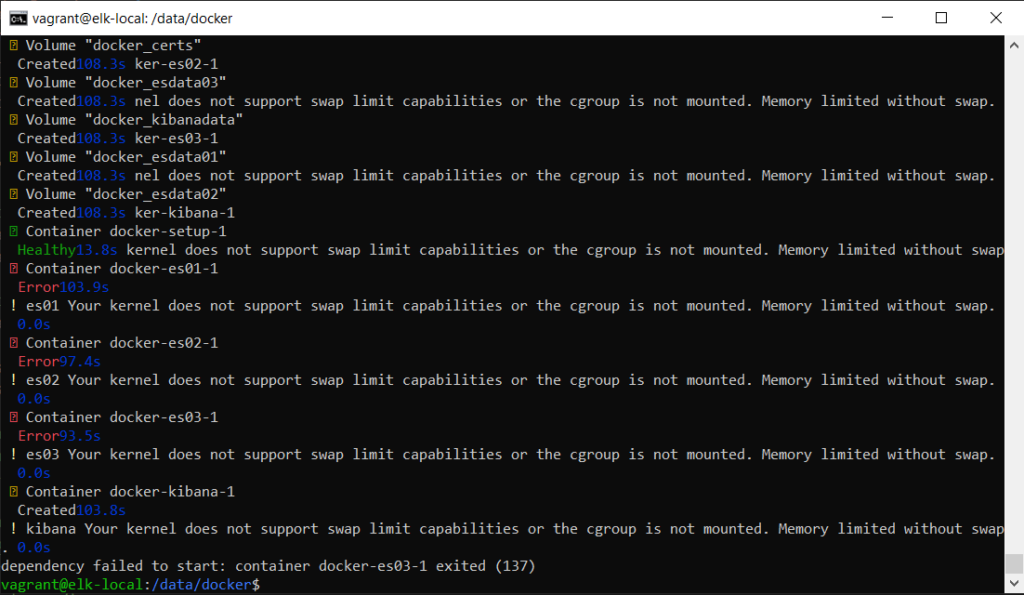A month ago, I was working on migrating a system from Azure to another cloud platform. Azure web management portal at the time of this post has no form of UI to identify the amount of space used by your Blob Storage. One can only know how much he owe Azure from the Billing portal.
Fortunately, Microsoft Azure team has came out with a simple powershell script that will provide better insight of how much blob object and how much space used by your Azure Blob. The solution were provided at Get Billable size for Azure Blob at MSDN.
The script provided works fine, until the script stopped due to System.OutOfMemoryException :
PS C:\dev\powershell> .\CalculateBlobCost.ps1 -storageaccountname "myProdatAmerNorth"
VERBOSE: Loading module from path 'C:\Program Files (x86)\Microsoft
SDKs\Azure\PowerShell\ServiceManagement\Azure\.\Services\Microsoft.WindowsAzure.Commands.dll'.
VERBOSE: Loading module from path 'C:\Program Files (x86)\Microsoft
SDKs\Azure\PowerShell\ServiceManagement\Azure\.\Automation\Microsoft.Azure.Commands.Automation.dll'.
VERBOSE: Loading module from path 'C:\Program Files (x86)\Microsoft
SDKs\Azure\PowerShell\ServiceManagement\Azure\.\TrafficManager\Microsoft.WindowsAzure.Commands.TrafficManager.dll'.
VERBOSE: Loading module from path 'C:\Program Files (x86)\Microsoft
SDKs\Azure\PowerShell\ServiceManagement\Azure\.\Services\Microsoft.WindowsAzure.Commands.Profile.dll'.
VERBOSE: Loading module from path 'C:\Program Files (x86)\Microsoft
SDKs\Azure\PowerShell\ServiceManagement\Azure\.\Compute\Microsoft.WindowsAzure.Commands.ServiceManagement.dll'.
VERBOSE: Loading module from path 'C:\Program Files (x86)\Microsoft
SDKs\Azure\PowerShell\ServiceManagement\Azure\.\Sql\Microsoft.WindowsAzure.Commands.SqlDatabase.dll'.
VERBOSE: Loading module from path 'C:\Program Files (x86)\Microsoft
SDKs\Azure\PowerShell\ServiceManagement\Azure\.\Storage\Microsoft.WindowsAzure.Commands.Storage.dll'.
VERBOSE: Loading module from path 'C:\Program Files (x86)\Microsoft
SDKs\Azure\PowerShell\ServiceManagement\Azure\.\ManagedCache\Microsoft.Azure.Commands.ManagedCache.dll'.
VERBOSE: Loading module from path 'C:\Program Files (x86)\Microsoft
SDKs\Azure\PowerShell\ServiceManagement\Azure\.\HDInsight\Microsoft.WindowsAzure.Commands.HDInsight.dll'.
VERBOSE: Loading module from path 'C:\Program Files (x86)\Microsoft
SDKs\Azure\PowerShell\ServiceManagement\Azure\.\Networking\Microsoft.WindowsAzure.Commands.ServiceManagement.Network.dl
l'.
VERBOSE: Loading module from path 'C:\Program Files (x86)\Microsoft
SDKs\Azure\PowerShell\ServiceManagement\Azure\.\StorSimple\Microsoft.WindowsAzure.Commands.StorSimple.dll'.
VERBOSE: Loading module from path 'C:\Program Files (x86)\Microsoft
SDKs\Azure\PowerShell\ServiceManagement\Azure\.\RemoteApp\Microsoft.WindowsAzure.Commands.RemoteApp.dll'.
VERBOSE: Loading module from path 'C:\Program Files (x86)\Microsoft
SDKs\Azure\PowerShell\ServiceManagement\Azure\.\RecoveryServices\Microsoft.Azure.Commands.RecoveryServices.dll'.
VERBOSE: 11:35:12 AM - Begin Operation: Get-AzureStorageAccount
VERBOSE: 11:35:14 AM - Completed Operation: Get-AzureStorageAccount
WARNING: GeoReplicationEnabled property will be deprecated in a future release of Azure PowerShell. The value will be
merged into the AccountType property.
VERBOSE: 11:35:14 AM - Begin Operation: Get-AzureStorageKey
VERBOSE: 11:35:16 AM - Completed Operation: Get-AzureStorageKey
VERBOSE: Container 'mySettings' with 5 blobs has a size of 0.00MB.
Exception of type 'System.OutOfMemoryException' was thrown.
At C:\dev\powershell\CalculateBlobCost.ps1:77 char:9
+ $Blob.ICloudBlob.DownloadBlockList() |
+ ~~~~~~~~~~~~~~~~~~~~~~~~~~~~~~~~~~~~~~
+ CategoryInfo : OperationStopped: (:) [], OutOfMemoryException
+ FullyQualifiedErrorId : System.OutOfMemoryException
Exception calling "DownloadBlockList" with "0" argument(s): "Exception of type 'System.OutOfMemoryException' was
thrown."
At C:\dev\powershell\CalculateBlobCost.ps1:77 char:9
+ $Blob.ICloudBlob.DownloadBlockList() |
+ ~~~~~~~~~~~~~~~~~~~~~~~~~~~~~~~~~~~~~~
+ CategoryInfo : NotSpecified: (:) [], MethodInvocationException
+ FullyQualifiedErrorId : StorageException
Exception calling "DownloadBlockList" with "0" argument(s): "Exception of type 'System.OutOfMemoryException' was
thrown."
At C:\dev\powershell\CalculateBlobCost.ps1:77 char:9
+ $Blob.ICloudBlob.DownloadBlockList() |
+ ~~~~~~~~~~~~~~~~~~~~~~~~~~~~~~~~~~~~~~
+ CategoryInfo : NotSpecified: (:) [], MethodInvocationException
+ FullyQualifiedErrorId : StorageException
Exception calling "DownloadBlockList" with "0" argument(s): "Exception of type 'System.OutOfMemoryException' was
thrown."
At C:\dev\powershell\CalculateBlobCost.ps1:77 char:9
+ $Blob.ICloudBlob.DownloadBlockList() |
+ ~~~~~~~~~~~~~~~~~~~~~~~~~~~~~~~~~~~~~~
+ CategoryInfo : NotSpecified: (:) [], MethodInvocationException
+ FullyQualifiedErrorId : StorageException
Exception of type 'System.OutOfMemoryException' was thrown.
At C:\dev\powershell\CalculateBlobCost.ps1:124 char:13
+ $containerSizeInBytes += Get-BlobBytes $_
+ ~~~~~~~~~~~~~~~~~~~~~~~~~~~~~~~~~~~~~~~~~
+ CategoryInfo : OperationStopped: (:) [], OutOfMemoryException
+ FullyQualifiedErrorId : System.OutOfMemoryException
ForEach-Object : Exception of type 'System.OutOfMemoryException' was thrown.
At C:\dev\powershell\CalculateBlobCost.ps1:123 char:9
+ ForEach-Object {
+ ~~~~~~~~~~~~~~~~
+ CategoryInfo : NotSpecified: (:) [ForEach-Object], OutOfMemoryException
+ FullyQualifiedErrorId : System.OutOfMemoryException,Microsoft.PowerShell.Commands.ForEachObjectCommand
VERBOSE: Container 'whoamI-version-2012' with 79895 blobs has a size of 33.56MB.
VERBOSE: Container 'whoamI-version-2' with 0 blobs has a size of 0.00MB.
VERBOSE: Container 'whoamI-version-3' with 0 blobs has a size of 0.00MB.
Exception of type 'System.OutOfMemoryException' was thrown.
At C:\dev\powershell\CalculateBlobCost.ps1:77 char:9
+ $Blob.ICloudBlob.DownloadBlockList() |
+ ~~~~~~~~~~~~~~~~~~~~~~~~~~~~~~~~~~~~~~
+ CategoryInfo : OperationStopped: (:) [], OutOfMemoryException
+ FullyQualifiedErrorId : System.OutOfMemoryException
VERBOSE: Container 'whoamI-version-2' with 10070 blobs has a size of 7.29MB.
VERBOSE: Container 'whoamI-version-3' with 423186 blobs has a size of 1337.75MB.
VERBOSE: Container 'whoamI-version-4' with 95 blobs has a size of 95.96MB.
After few hours later, identify that one of my Azure Blob container “whoamI-version-3” has more than 1 Million object, with size exceeding 1GB was the culprit that caused the script to fail. The cmdlet that failed was Get-AzureStorageBlob.
From, MSDN Get-AzureStorageBlob has the parameter -MaxCount that would be able to calculate the object in the AzureBlob in batches; to SQL paging.
By adding the use of MaxCount parameter and adding the logic to have a continuation token, the improved script is now able to run without any fear of OutOfMemoryException.
To immediately use the improved powershell script, kindly download the file attached in this post.CalculateBlobCost powershell script