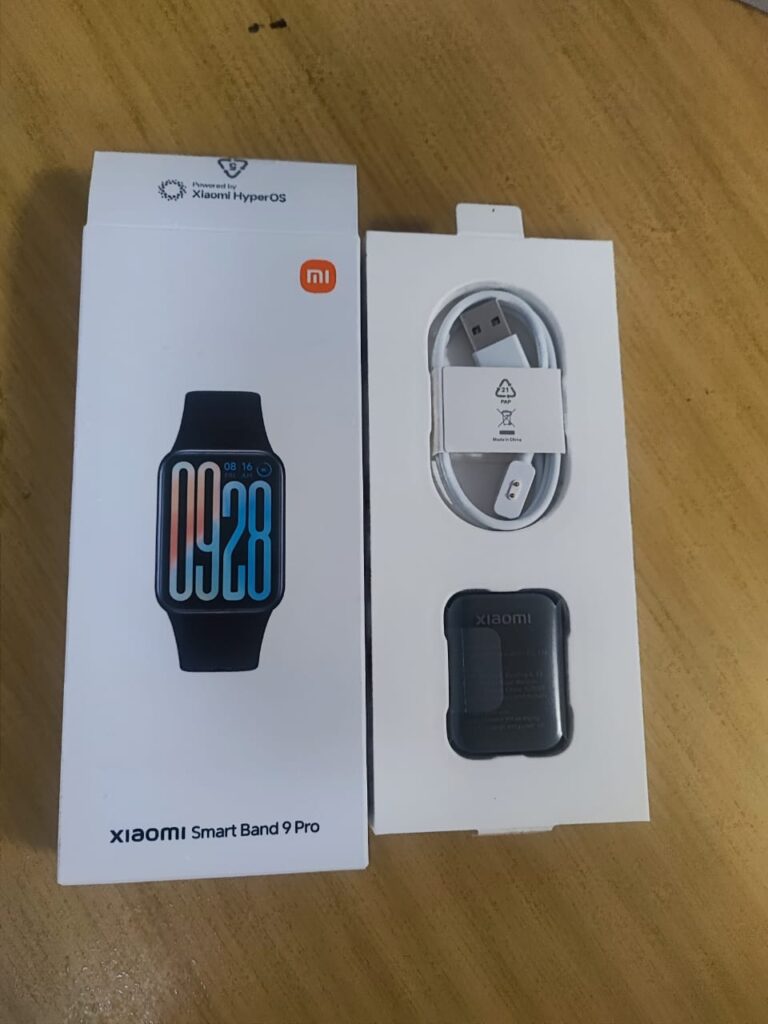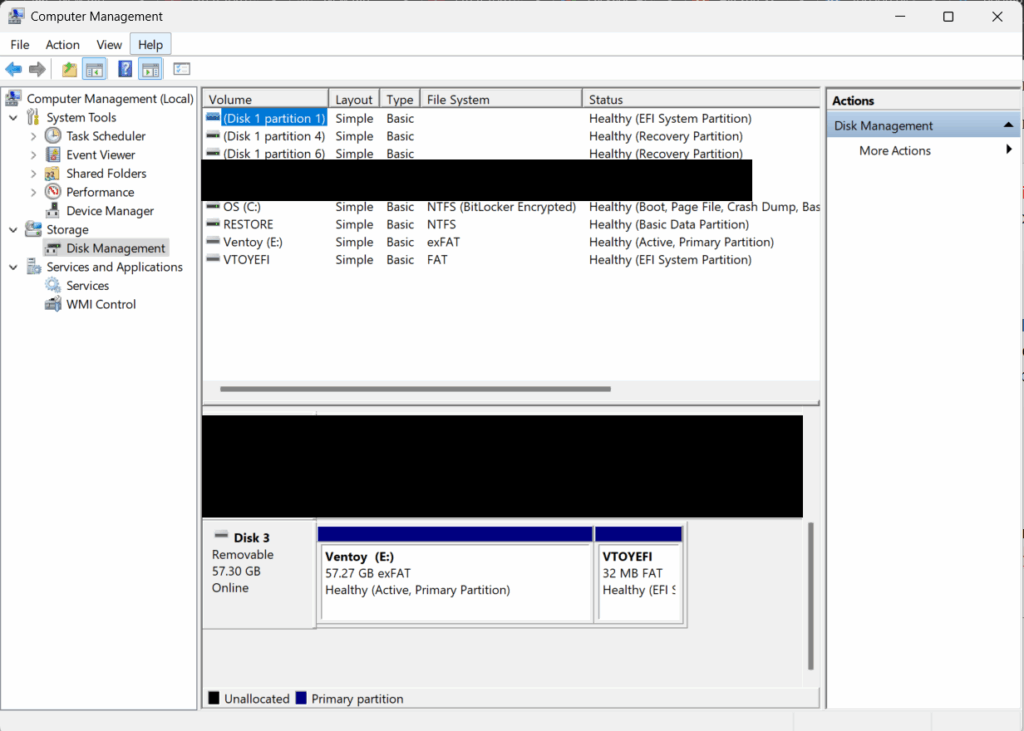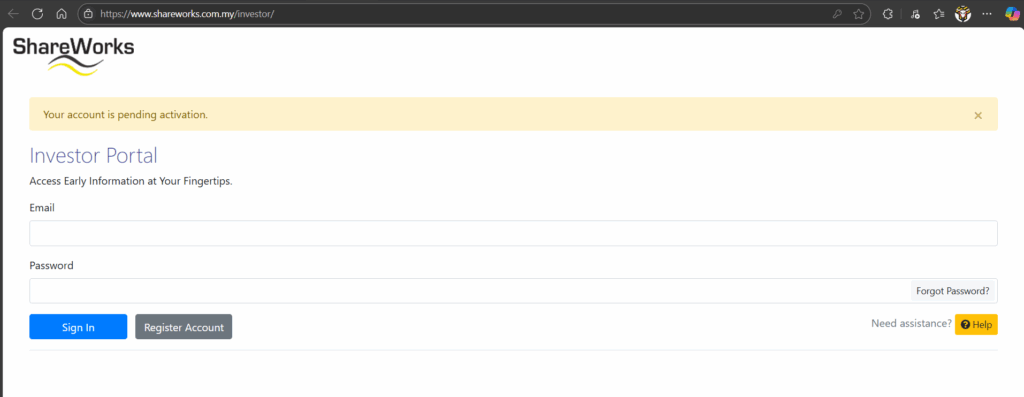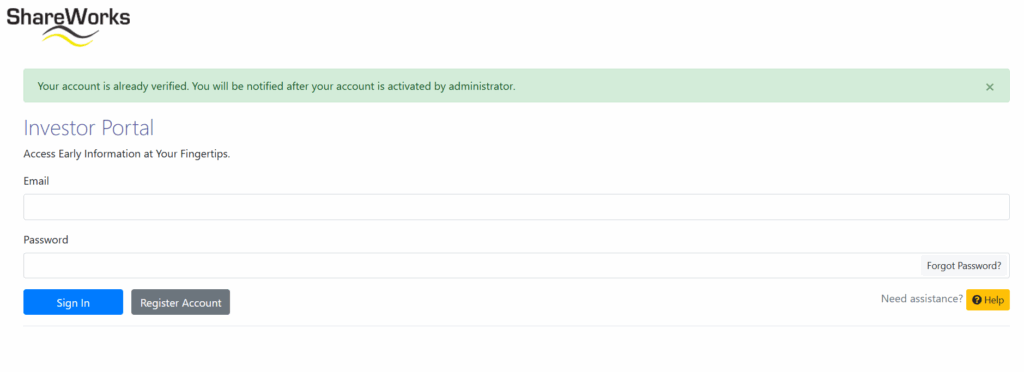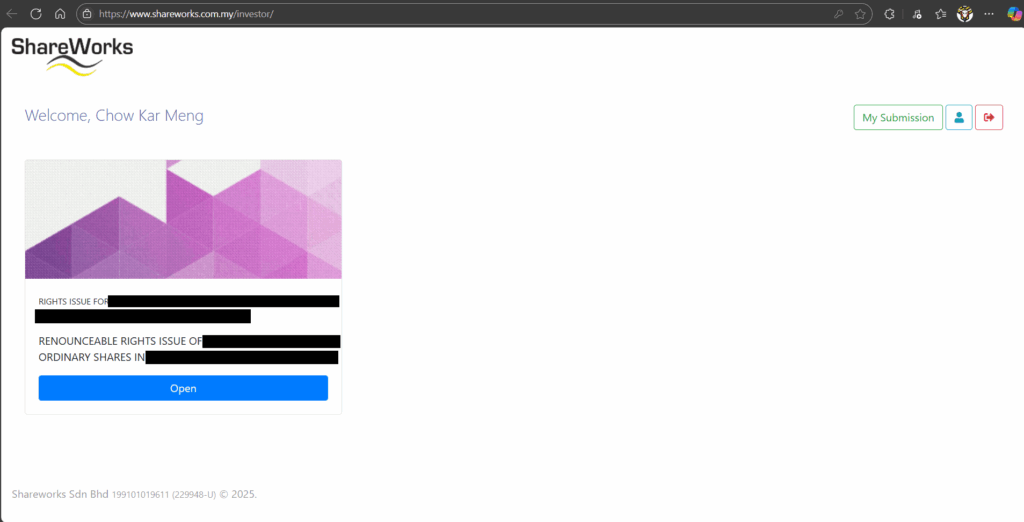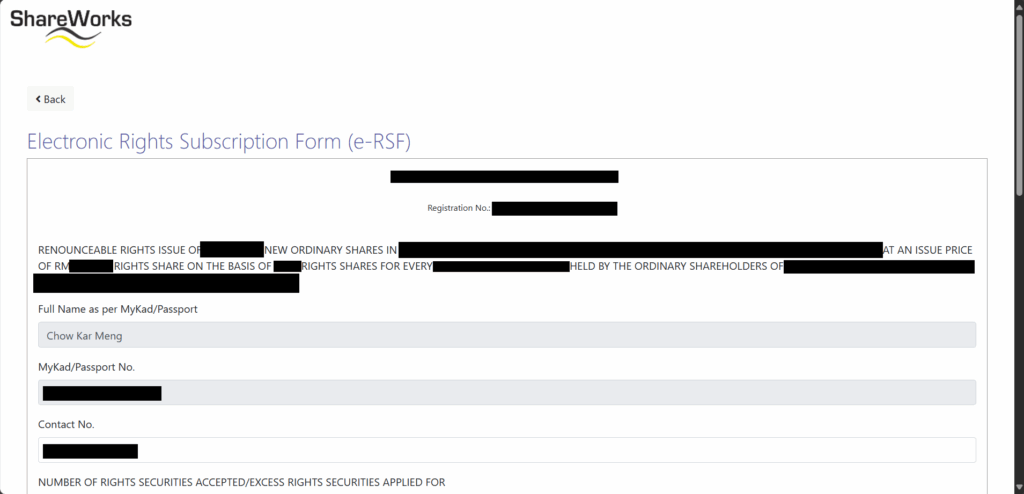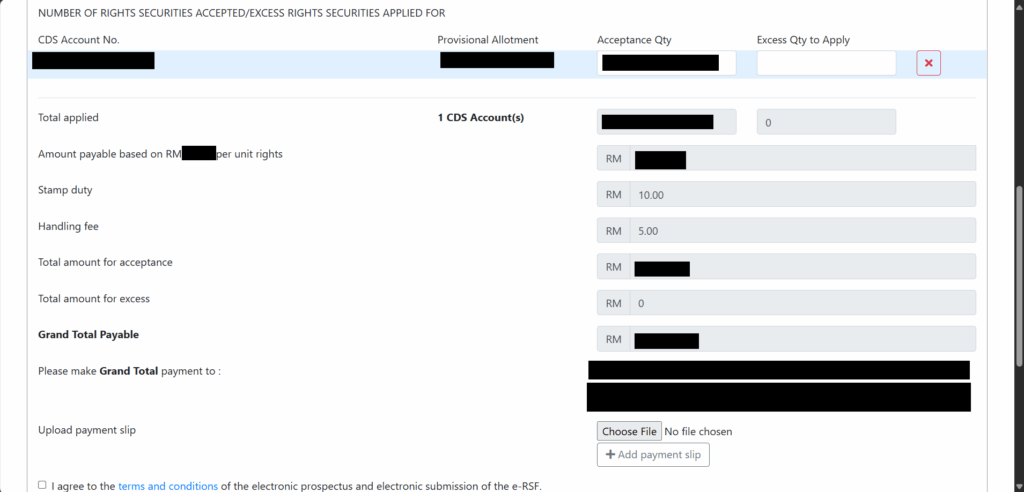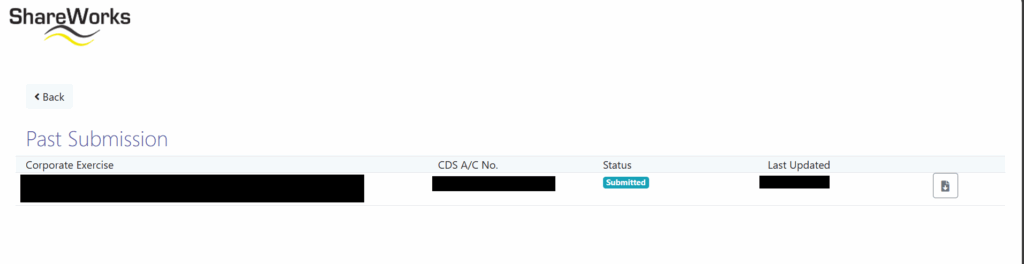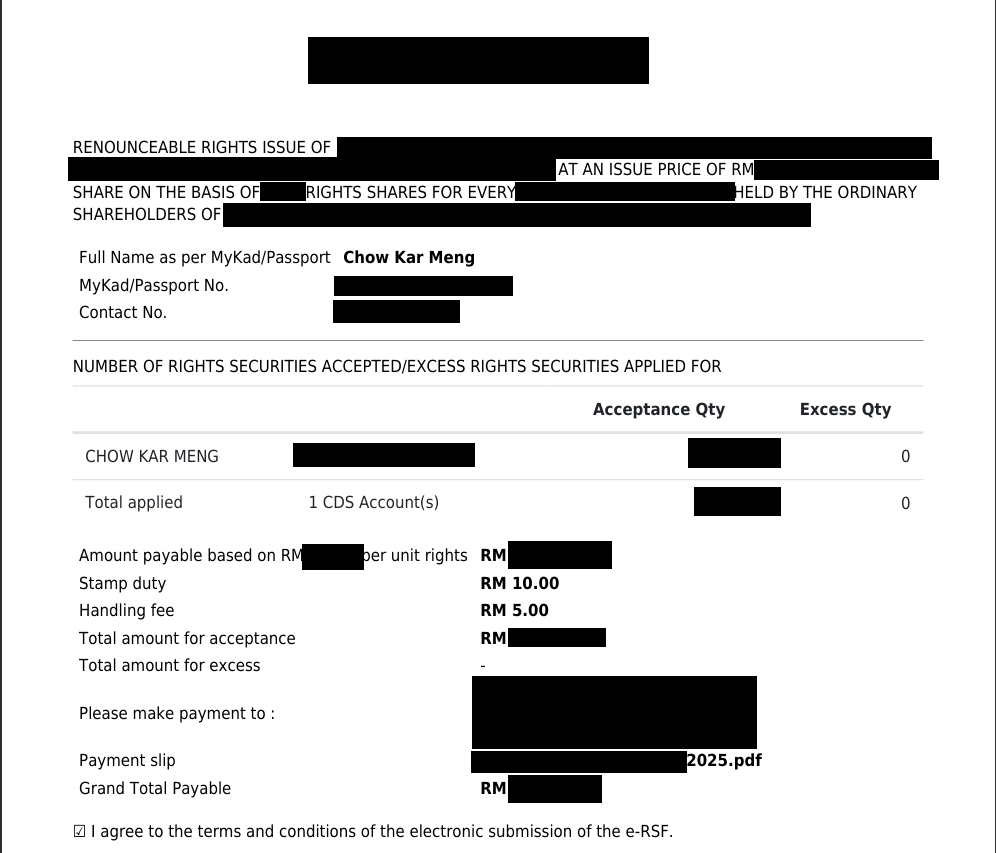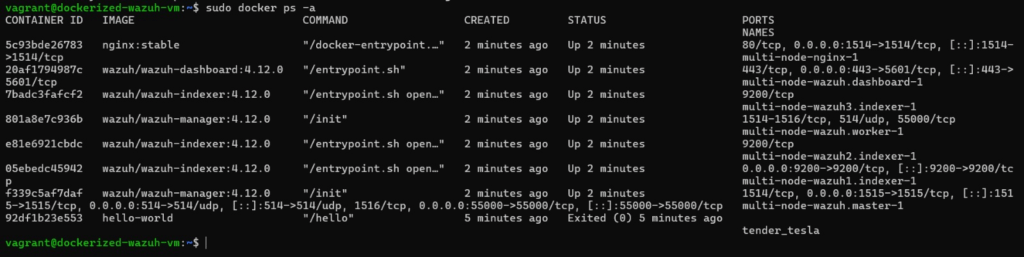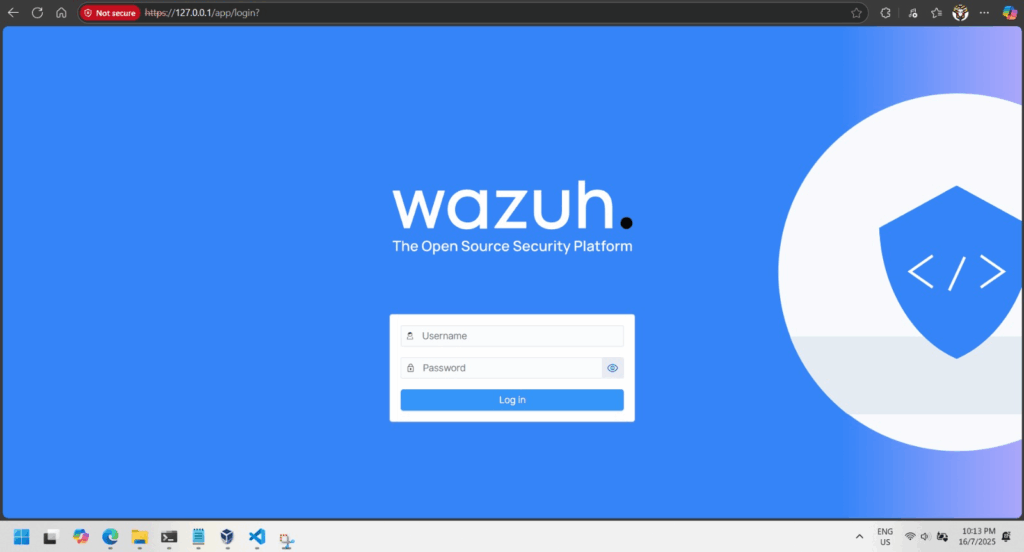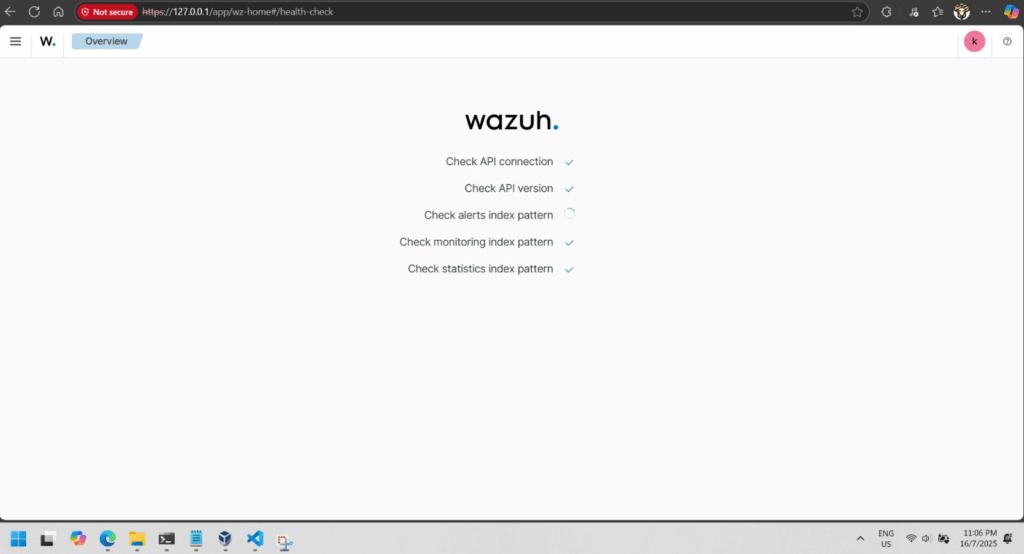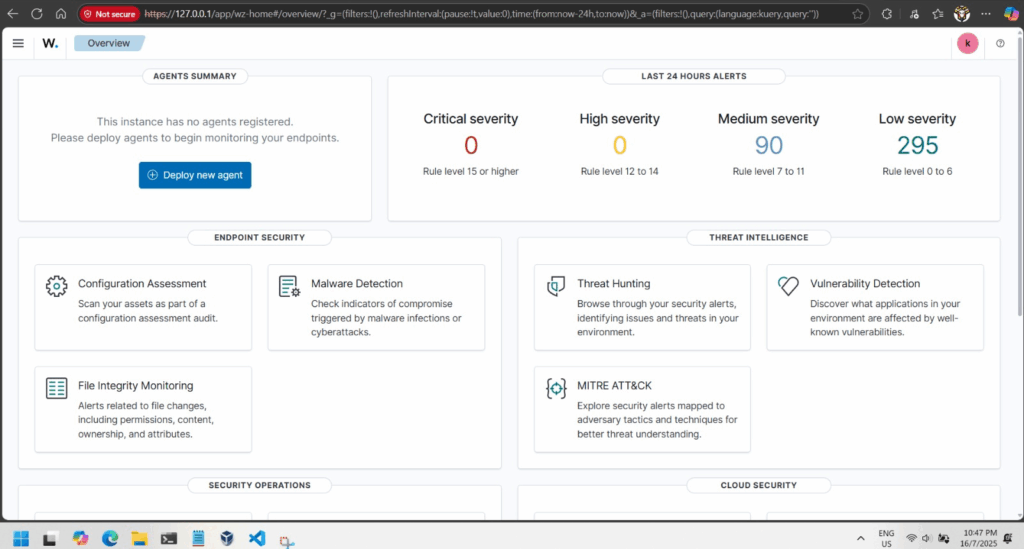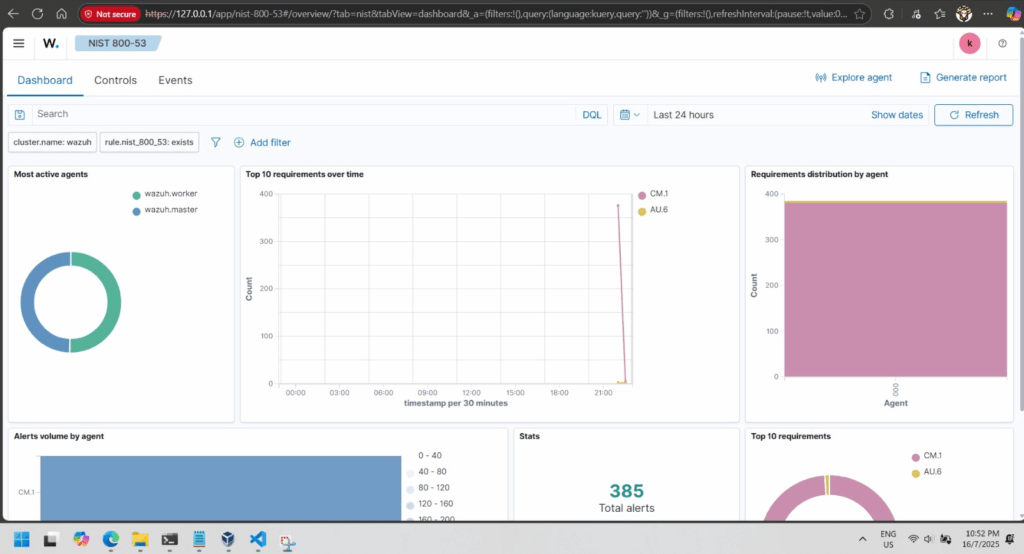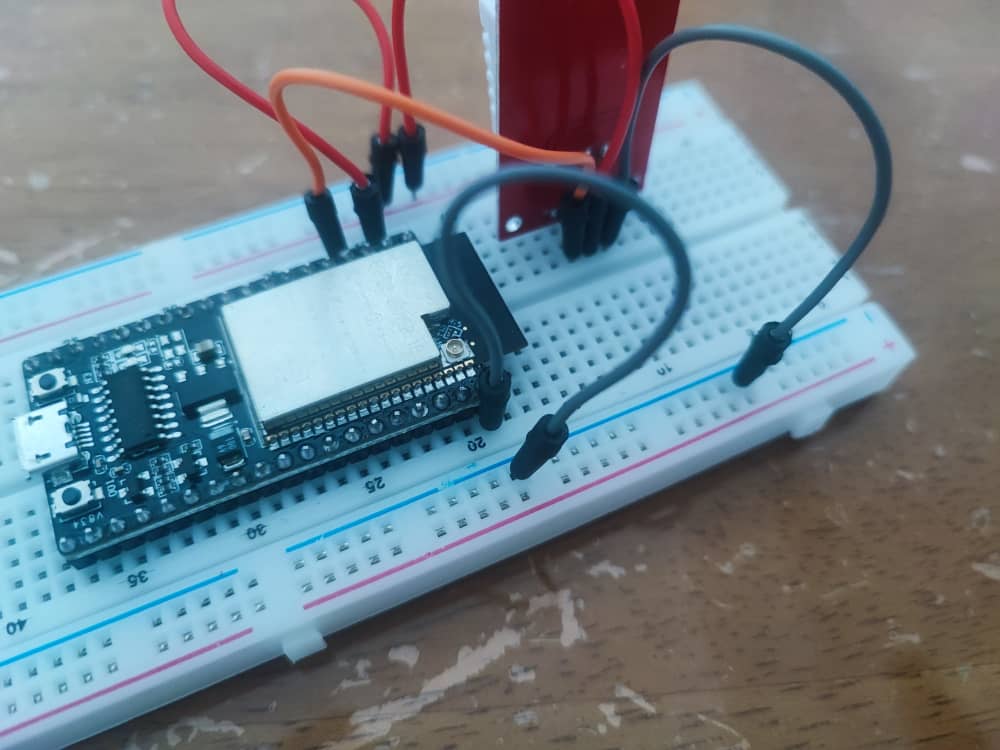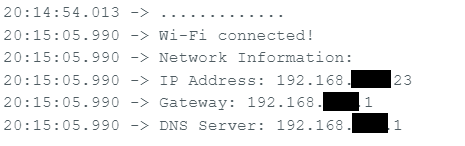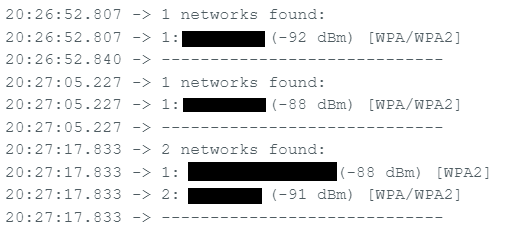This is a summary dieting and body recompositing plan using DeepSeek after 3 months of notes and driven by data.
How to Lose Fat, Build Muscle, and Redefine Your Health After 40
This guide is based on the proven principles demonstrated over a 3-month journey that resulted in:
- Weight loss from ~70kg to ~66.6kg.
- A drop in resting heart rate into the elite range (~50-60s BPM).
- Visible muscle gain and fat loss, confirmed by strength increases and clothing fit.
- The reversal of pre-diabetic markers (like a dark neck ring).
Part 1: The Core Formula (The Non-Negotiables)
1. Cardio First, Strength Second: The 1-2 Punch
- Cardio (30-45 mins minimum): This is your fat-burning engine. Use incline training (e.g., treadmill at 10-22% incline) for maximum efficiency. It’s not about speed; it’s about sustained effort.
- Strength Training (Immediately After): This is your muscle-preserving signal. Do NOT skip this. Muscle is what gives you a defined shape and burns calories at rest.
2. The Gradual Carb Reduction Strategy
- Do not shock your system by cutting carbs drastically on day one.
- Weeks 1-2: Reduce your typical rice (or other primary carb) portion by 25%. This is a small, manageable change that begins the adaptation process.
- This is the greatest hurdle to recondition your mind to resist hunger, if you have history of gastric kindly consult with your doctor or dietician.
- After 1 Month: Reduce your original rice portion by 50%. By this point, your stomach and appetite have adjusted, making this new portion feel normal and satisfying, especially when you fill the rest of your plate with protein and vegetables.
- This gradual approach builds sustainable habits and avoids the feeling of deprivation that causes most diets to fail.
3. Embrace Intelligent Hunger
- The first 2-4 weeks are the hardest. Your body will scream for its old fuel. Fight the urge. This phase shrinks your stomach and retrains your metabolism to burn fat.
- This doesn’t mean starving. It means managing hunger with strategic, high-volume, low-calorie foods (vegetables, lean protein).
4. Respect Rest Days
- Muscles grow when you rest, not when you train. Rest days are not “lazy” days; they are when the magic happens.
- Overtraining will halt your progress and spike your stress hormones.
Part 2: The Execution (How to Do It Right)
The Workout Structure:
- Frequency: 4-6 days per week. (2 sets of work out on Monday, Wednesday and Friday)
- Sample Day:
- Treadmill: 45-60 mins. Use a “progressive and autoregulated” approach: start at a manageable pace/incline and gradually increase. If you feel lightheaded or your legs fatigue, reduce the load immediately. Listen to your body.
- Strength Circuit (Post-Cardio): 15-20 mins.
- Push: Push-Ups (3 sets of 8-12 reps)
- Pull: Dumbbell Rows (e.g., 7.5kg, 3 sets of 8 reps)
- Legs/Core: Goblet Squats or Gym Machine (3 sets of 5-8 reps)
- Progressive Overload: This is the key to growth. Each week, try to do just a little more—one more rep, one more set, or a slightly heavier weight.
The Nutrition Strategy:
- Protein is Priority: Eat 1.6-2.2 grams of protein per kg of body weight. This protects your muscle while you lose fat.
- Smart Carbohydrates: Don’t fear carbs; time them. Use the gradual reduction strategy above. Prioritize complex carbs (oats, sweet potato, lentils) to fuel your workouts.
- The Phased Plate Method: Start by reducing your carb portion by 25%. After a month, reduce it by 50% from your original amount. Always fill the rest of your plate with protein and vegetables.
Part 3: Tracking & Mindset (The Secret Weapons)
Track Beyond the Scale:
- The Mirror & Your Clothes: Are your pants looser in the waist? Are your shirts tighter in the chest/arms? This is the true test.
- Performance Metrics: Is the treadmill incline getting easier? Are you lifting heavier weights? This proves you’re building muscle.
- Health Markers: Is your resting heart rate dropping? Do you have more stable energy throughout the day? These are signs of improving internal health.
Adopt the Right Mindset:
- Focus on Feeling, Not Just Form: The goal is to feel the muscle underneath—the firm biceps, the hard calves, the defined upper abs. The visual “six-pack” is a later byproduct of this.
- Consistency Over Perfection: You will have off days. You might eat a large meal. What matters is getting back to the formula immediately after.
- It’s a Marathon, Not a Sprint: The last bit of fat (especially the lower belly) is the most stubborn. Be patient and trust the process. The gradual carb reduction is your tool for winning this marathon.
Final Word of Caution and Encouragement
This formula requires discipline. It is demanding. However, the rewards are not just a better-looking body, but a fundamentally healthier one: better sleep, no more energy crashes, reduced disease risk, and the vitality of someone years younger.
Your journey is living proof that through consistent, intelligent effort—including the patient, phased approach to nutrition—you can fundamentally reshape your body and health, no matter your starting point.